 |  |
Dear Valued Sellers,
We are pleased to inform you about an important upcoming change that will enhance your selling experience on Zalora marketplace. As Zalora is migrating it's existing APIs to a newer version, and we want to ensure a seamless transition for all our sellers.
Pre-Requisite
To be able to migrate to Zalora V2 you need to have Zalora API Keys. In order to get the same from your Zalora account follow the steps below:
- Login: Log in to your Zalora seller center
- From the bottom left panel > Navigate to settings
- Access the Integration Page: Go to your Seller Dashboard and navigate to the Integration page. You can find this page in the main Menu > Integration Management.

- Select the 3rd tab that is -> OAuth Application
- Select the application name and click on edit

- In case there is no App created follow the steps below
- Click on "Add Application"

- Add details as:
- Application Name: OMS_'Country code' example: OMS_SG
- URL: https://www.anchanto.com
- Click on 'Save'
- Post the app is created click on edit and obtain the API credentials. (as shown in step 7)

- Click on "Add Application"
- From this new screen, kindly note the Application ID and Application Secret.

Steps to follow on Anchanto OM
- Login to the Anchanto OM
- Visit the Integrations Tab
- View all connected Zalora stores that you wish to migrate to V2.
- Click on the option to Migrate to V2, (for example let's take Zalora Philippines-2)

- Popup > Click on the confirm Button

- Henceforth a list of Zalora Disconnected stores will follow. Click on the Connect option.
- For the very same store Zalora Philippines-2, there is an option to connect.

- For the very same store Zalora Philippines-2, there is an option to connect.
- Add details page will open. Add the Application ID and Application* (information explained in the pre-requisite step) and click on start integration.
- Do not change the store name, In case there is no name on this screen, refresh and wait. the same store for V1 will appear.
- Enter the Application id as received from the Zalora Seller Account.
- Enter the Application Secret as received from the Zalora Seller Account.
- Click on Start Integration.

- Once completed the Store will show Product syncing in process

- Post a successful Syncing the status of the store will appear as:

Released Version:
- Anchanto OM Version: V3
If you encounter any difficulties during the migration process or have any questions, our support team is available to assist you. Please reach out to our Helpline Channels.
 | ||||
Asia-Pacific | Europe | Middle-East |
This email contains information about Anchanto's research, insights, services, or events. By opening our emails or clicking on links. you agree to our use of cookies and web tracking technology. |
