 |  |
Hello Everyone,
We are pleased to announce the release of enhancement addressing the B2B/B2C Order Tagging feature in OMS Integration. This enhancement improves the overall efficiency and accuracy in order module grid.
Business Use Case
The OMS system's report module must facilitate the generation of inventory reports in both XLS and CSV formats, offering user-defined filtering options for product status and stock levels.
Key Capabilities
- Format Selection: Users can choose to generate the inventory report in XLS or CSV format by selecting the corresponding radio button.
- Product Status Filtering: During inventory report generation, users are provided with a dropdown menu to choose the product status. Options include "All," "Available," "Low On Stock," "Out of Stock," "Deleted," and "Deactivated."
- Stock Level Criteria: When users select "All," "Available," or "Low on Stock," an additional input box appears. Users can specify whether they want products with stock levels "Above" or "Below" a certain quantity by entering a desired stock quantity in the textbox.
- Filtering Criteria: The selected product status, stock level preference, and entered stock quantity serve as filtering criteria for generating the inventory report. Only products meeting these criteria will be included in the report.
User Guide:
- Login to Anchanto OM
- Anchanto OM > Login > Reports Module

- Anchanto OM > Login > Reports Module
- Navigate to Reports and Analysis
- Visit the Left panel > Generate Reports

- Visit the Left panel > Generate Reports
- Click on Create New
- Navigate to top right corner > Create New button

- Select Inventory report in the pop-up.
- Select Inventory Report form the dropdown list.

- Select the File Type of report: XLS or CSV.
- Select the Stock Status of the Inventory products from the dropdown.

- Select the Stock value as: 'Above' or 'Below'
- Add numerical value that you wish to pass as a variable for Above/Below filter.

- Select Inventory Report form the dropdown list.
- Click on Generate Report.
- Once successfully generated Download it from the main grid.

- Preview from Downloads in Desired format. (Available Inventory products which are more than 5 Qty.)

Video Resource:
Released Version:
- Anchanto OM Version: V3
We hope these features contribute to an effortless user experience for you.
In case of any queries, please reach out to us through any of our Helpline Channels.
 | ||||
Asia-Pacific | Europe | Middle-East |
This email contains information about Anchanto's research, insights, services, or events. By opening our emails or clicking on links. you agree to our use of cookies and web tracking technology. |
